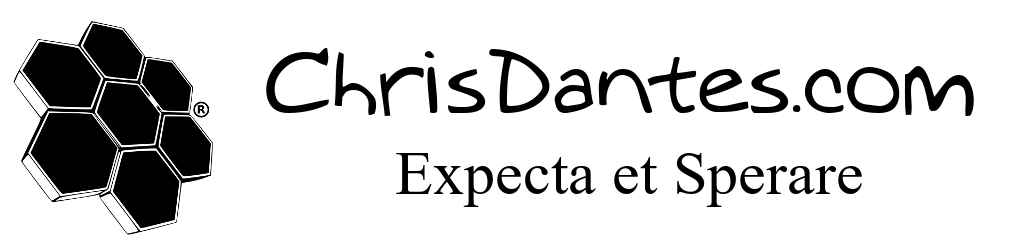How to Utilize Google Music
Back in the long long ago, music was kept on these limited storage capacity devices called records, which were replaced by cassettes, which were replaced by CDs. The main problem of these ancient contraptions was they could only hold a few songs at a time. To listen to something else, you had to PHYSICALLY SWITCH to a different one. With the advent of the MP3, came the MP3 Player. Suddenly, you could hold 100s then 1000s then 10000s of songs. All on one tiny little box.
Now we have access to our entire music collection with a click or a swipe of the finger. The downside, was that if you wanted to add more music to your device, you had to connect it to your main computer, wait for iTunes or whatever to sync the new songs. Plus your MP3 player only had so much drive space, which was also used for pictures and applications. Then came the magical cloud computing. Now, you don’t have to store any songs on your device. You can just stream it from the internet.
I’ve explained how you can use The Google to keep your contacts organized. Google Music is awesome. I love it so much. I can listen to my music from any computer with an internet connection. I can listen to it on my phone while I walk to work. I can connect my phone to my car stereo, and stream my music to my car speakers. So here’s how you can do it too.
First, you need a Google account. Most of you have one, but if not, it’s free. You also need the mp3s stored on your computer, which they probably are. Next go to the Play Store from the computer, login with your Google account, and click on “Music”. Click on “Upload Music” and it will prompt you to download the Music Manager. Download it and install it. Once it’s done, it will ask you where your music is stored. This is the same as just about every Music Player. Then wait. This will take a while, depending on how much music you have.
Once it’s done, you can go back to the Play Store, and your music should show up I think the first time, it might take 24 hours. They will try to sell you their version of Pandora, which you can skip. You can edit song ID tags and album ID tags, by clicking on the “three dots” on each song or album. For the most part, it works like any other music player.
Next, on your phone, download the Google Music player. It will automatically find your music, and boom. You’re done. If your car stereo has BlueTooth, you can use that to stream the music from your phone to your car. Same applies to BT headphones or speakers. If you are at work, and they allow you to listen to music, just login to the Play Store and there you go. If you get new music, just add it to the same folder on your computer, and Music Manager will automatically add it to the cloud. Google Music will also create random mixes, that you can listen to, or you can create your own, by right clicking on a song you like, and selecting “Start Instant Mix”.
All of this is free, unless you pay for the Google Pandora wannabe. You can also buy music from the Play Store. There are so many options with Google Music, that it would take forever to explain it all. Enjoy the extra space on your phone, and the freedom of having access to your entire music collection anywhere you have the internet.