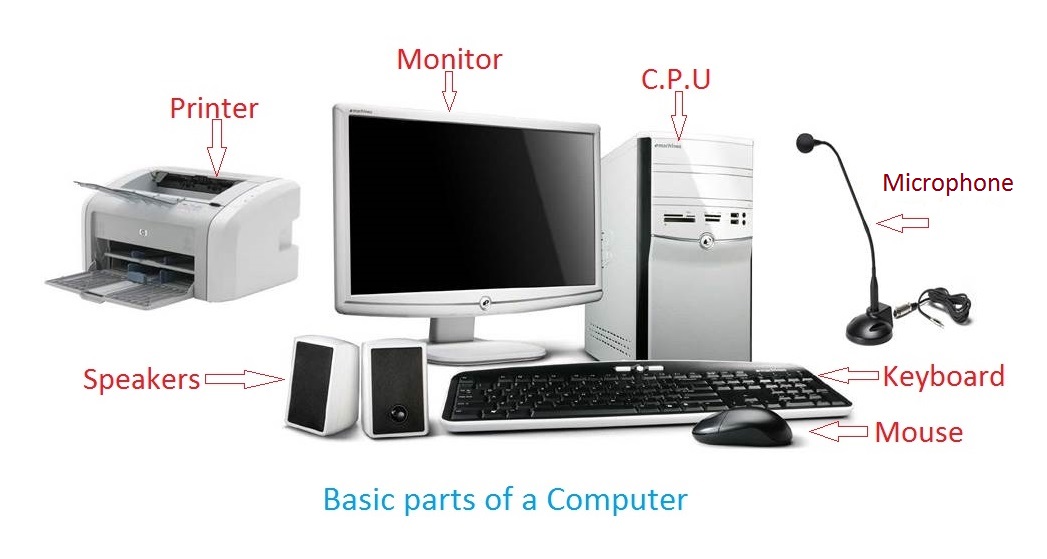
Chris’ Guide to Super Fast Computers
I’m often asked for help making computers fast again. There are really two options here. Clean the computer or get better hardware. First, let’s start with software options. These are free options that only cost time.
CCleaner basically removes temporary and unused files. It also removes things like cookies. For most, the default settings will work. If you want to customize the settings, feel free. Just be sure to understand what the settings do. When in doubt, leave it alone. I recommend running CCleaner before you restart your computer, or at least once a week. Just open the program. Click “Analyze”. Wait. When it is done, click “Run Cleaner”. This deletes all temporary files including passwords so that if some hacker gets your computer, they won’t get your login information. This also means that saving your password in Firefox or whatever is basically useless.
Next clean the Registry. The registry is a very complicated, very important part of the computer. Every time a program is installed or uninstalled, it sets up a registry key. If you uninstall a program, you don’t really need the key, do you? In CCleaner, click on “Registry”. Click “Scan for Issues”. Wait. When done, click “Fix Issues”. At the prompt, click “Fix ALL Issues”.
Once a month, or so (AS LONG AS YOU HAVE HAD NO PROBLEMS), clean up the old restore points. Periodically Windows takes a snapshot of the computer, so if something goes wrong, you can restore the computer to the settings it had at a previous time. As you can imagine, these files can be pretty big. To clean them, open CCleaner and click on “Tools”. Then click on “System Restore”. Select all of them except the top one. Click “Remove”.
Windows Updates
Set up your computer to automatically install updates from Microsoft. It is supposed to check them at 3am every night. If you don’t have your computer on, it will check the next time it connects to the internet. Just let it do it’s thing, restart as needed, and your computer should have the newest updates and latest patches.
Swap Files
Restart your computer often. Microsoft creates a “Swap” file. I have no idea what it does. All I know is that the longer your computer runs, the bigger the file gets. The slower your computer gets. When you restart the computer, that file is deleted, and a new one is created from scratch.
MSE is one of the best Antivirus programs I have seen, and it’s free. As with CCleaner, the default settings should work for most people. Let it do a full scan once a week.
Junkware/Bloatware
Get rid of the Dell/HP/whatever programs you don’t need. There are a fuckton of them. If you are not sure what it is, uninstall it. Windows is pretty good about automatically installing the drivers automatically. I actually recommend doing a reformat as soon as you get the computer so the bloatware isn’t installed.
Reformats
Speaking of reformatting, do a clean install of Windows once a year. This wipes your computer of all files so make a backup. It gives your computer a clean slate. The downside is that you will have to reinstall all of your programs and redo all the settings.
Hardware
If the above doesn’t help enough, the only other option is to upgrade the hardware. Nine times out of ten, upgrading the RAM(memory) will do the most help to speed up the computer. Get the most your computer can handle. In my experience, 1 gig is the minimum for modern computing. Upgrading the CPU can also help. Also in modern laptops/netbooks upgrading the SSD will speed up your computer as well. Newegg is a great place to look for hardware upgrades.


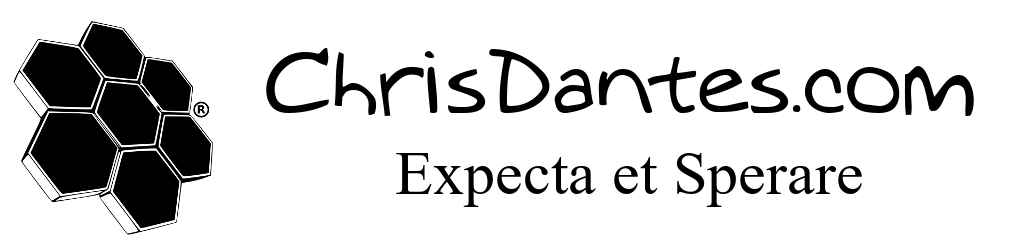
3 Comments
Emily
YOU ARE MY NERD GENIUS GOD!!!
Lauren
Mine TOO! Thanks so much Chris! 🙂
Amanda
This is really helpful ! Thanks Chris (: